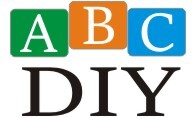DIY Arduino projects for beginners: Dive into the electrifying world of electronics! Forget complicated circuits and cryptic code; this guide makes Arduino accessible, fun, and surprisingly simple. We’ll transform your curious mind into a coding whiz, guiding you through the basics, from blinking LEDs to building impressive sensor-based creations. Get ready to unleash your inner inventor!
This journey begins with a friendly introduction to Arduino, explaining its magic and the essential components of the Uno board. We’ll then tackle simple projects, building your confidence with each glowing LED and smoothly functioning circuit. As you progress, we’ll explore the world of sensors and actuators, adding interactive elements to your creations. Finally, we’ll challenge you with more advanced projects that’ll leave you buzzing with accomplishment and ready to tackle even more ambitious endeavors.
Prepare for a thrilling adventure into the world of DIY electronics!
Getting Started with Arduino: A Beginner’s Guide
So, you want to dive into the world of Arduino? Fantastic! Prepare yourself for a journey filled with blinking LEDs, mischievous sensors, and the sheer satisfaction of bringing your digital creations to life. This guide will take you from absolute newbie to confident Arduino tinkerer, with a healthy dose of humor along the way. Think of it as your personal Arduino buddy, guiding you through the slightly bewildering but ultimately rewarding process.
Introduction to Arduino for Beginners
Arduino is essentially a tiny, programmable computer on a breadboard. It’s like a friendly, open-source micro-controller that lets you control all sorts of electronic components. Think of it as the Swiss Army knife of electronics, capable of controlling everything from simple LEDs to complex robots. It’s used in everything from home automation to artistic installations to scientific experiments.
The possibilities are, quite literally, endless (or at least, very, very long).
Basic Components of an Arduino Uno Board
The Arduino Uno, a popular starting point, is surprisingly straightforward. You’ll find a USB port (for power and programming), digital input/output pins (for connecting things), analog input pins (for reading variable data like temperature), a power jack, and a crystal oscillator (keeping everything ticking along nicely). It’s a small, unassuming board, but don’t let that fool you; it’s got some serious power under the hood.
Reasons for Arduino’s Popularity Among Beginners
- Easy to Use: The Arduino IDE (Integrated Development Environment) is incredibly user-friendly, even for coding novices. It’s like learning to ride a bike – a little wobbly at first, but soon you’ll be cruising.
- Large Community Support: There’s a massive online community ready to help you troubleshoot problems and share ideas. You’re never truly alone in your Arduino adventures.
- Affordable and Accessible: Arduino boards are relatively inexpensive and readily available, making them perfect for experimentation without breaking the bank.
Setting Up the Arduino IDE
Setting up the Arduino IDE is a breeze. Download the software from the official Arduino website, install it, and you’re practically good to go. Connect your Arduino board via USB, and the IDE will automatically detect it (hopefully!). If not, don’t panic – a quick Google search usually reveals the solution.
Simple Arduino Projects: Getting Started
Let’s get our hands dirty! These projects are designed to ease you into the world of Arduino programming. Think of them as your electronic training wheels.
Turning an LED On and Off
This is the classic “Hello, world!” of Arduino projects. It’s simple, yet satisfying. It involves connecting an LED to the Arduino board and writing a simple program to control its state.
| Component | Pin | Description | Image (Descriptive Only) |
|---|---|---|---|
| Arduino Uno | – | The brains of the operation | A small, rectangular circuit board, dark blue or similar, with various components visible |
| LED | Digital Pin 13 | The light source | A small, cylindrical component, usually red or another bright color, with two legs |
| 220 Ohm Resistor | Between LED and Arduino | Protects the LED from excessive current | A small, cylindrical component, brown with colored bands indicating resistance value. |
| Jumper Wires | Connecting components | Flexible wires used to connect components on a breadboard. | Short, colorful wires with male-to-male connectors on each end. |
Making an LED Blink at Different Intervals
Let’s add a touch of dynamism! This project will teach you how to control the timing of your LED’s on/off cycles.
- Code:
void setup() pinMode(13, OUTPUT); void loop() digitalWrite(13, HIGH); delay(1000); digitalWrite(13, LOW); delay(500); - Steps: Connect an LED and resistor to digital pin 13, upload the code, and watch the LED blink! Adjust the delay values to change the blinking speed.
Controlling LED Brightness with a Potentiometer
This project introduces the concept of analog input, allowing you to control the LED’s brightness using a potentiometer (a variable resistor).
The code reads the value from the potentiometer’s analog pin, maps it to a range suitable for PWM (Pulse Width Modulation), and then uses analogWrite() to control the LED’s brightness. The higher the potentiometer’s value, the brighter the LED will shine. It’s like having a dimmer switch for your LED.
Serial Communication: A Simple Serial Monitor Project
Serial communication allows your Arduino to send data to your computer. This project demonstrates sending a simple message to the serial monitor.
The code uses Serial.begin() to initialize serial communication, Serial.print() to send data, and the Serial Monitor in the Arduino IDE to display the output. You’ll see a simple message appear on your computer screen, a testament to your growing Arduino mastery.
Intermediate Arduino Projects: Sensors and Actuators: Diy Arduino Projects For Beginners
Now that you’ve mastered the basics, it’s time to interact with the real world using sensors and actuators. These projects will introduce you to some exciting possibilities.
Displaying Temperature Readings with an LM35 Sensor, Diy arduino projects for beginners
The LM35 is a simple, accurate temperature sensor that outputs an analog voltage proportional to the temperature. This project reads the sensor’s voltage and converts it to a temperature reading displayed on the serial monitor.
The code reads the analog voltage from the LM35, converts it to Celsius using a simple formula, and then sends the temperature to the serial monitor. It’s a small step towards building your own weather station (or at least, a very basic one).
Measuring Distance with an Ultrasonic Sensor (HC-SR04)
| Component | Pin | Description | Image (Descriptive Only) |
|---|---|---|---|
| Arduino Uno | – | The control unit | The familiar small, rectangular circuit board. |
| HC-SR04 Ultrasonic Sensor | Trig Pin: Digital Pin 7, Echo Pin: Digital Pin 8 | Measures distance using sound waves | A small, rectangular sensor with a piezoelectric transducer and connection pins. |
| Jumper Wires | Connecting components | The colorful connectors | Short, colorful wires with male-to-male connectors. |
| Power Supply (5V) | VCC of the sensor and Arduino | Power source | A power supply unit or battery. |
The HC-SR04 sensor sends out ultrasonic pulses and measures the time it takes for the echoes to return, calculating the distance to an object. This project reads the distance and displays it on the serial monitor.
Obtain recommendations related to fun craft ideas for little kids that can assist you today.
Controlling a Servo Motor
Servo motors allow precise angular control. This project demonstrates controlling a servo motor’s position using the Arduino.
The code includes the Servo library, which provides functions for controlling servo motors. It sets the servo’s angle using the servo.write() function. It’s like giving your robot arm a very precise sense of direction.
Controlling an LED with a Button (Debouncing)
This project introduces the concept of debouncing, a crucial technique for handling button inputs to prevent multiple readings from a single press.
The code uses a simple debouncing technique, waiting a short period after a button press before reading its state. This prevents the LED from flickering or turning on multiple times with a single button press.
Advanced Arduino Projects: Expanding Capabilities

Ready to take your Arduino skills to the next level? These projects will challenge you and expand your capabilities.
Interfacing with an LCD Screen
This project involves interfacing an Arduino with a small LCD screen to display messages, numbers, and other data. It’s a great way to add a visual element to your projects.
The code uses an LCD library (like LiquidCrystal) to control the screen. You’ll learn how to initialize the LCD, send characters, and create custom displays.
Multi-Sensor Project: Triggering Actions Based on Sensor Data
This project incorporates multiple sensors (temperature, light, etc.) to trigger different actions based on their readings. It’s like creating a small, reactive system.
The code reads data from multiple sensors, processes it, and makes decisions based on the combined sensor data. It’s a step towards creating more complex and responsive systems.
Data Logging to an SD Card
This project shows how to log sensor data to an SD card, allowing for long-term data collection and analysis. It’s a useful skill for many applications.
The code uses an SD card library (like SdFat) to interact with the SD card. It opens a file, writes data to it, and closes the file. It’s like giving your Arduino a digital memory.
Wireless Communication (Bluetooth or Wi-Fi)
This project demonstrates wireless communication using Bluetooth or Wi-Fi, allowing remote control and data transfer. It’s a gateway to IoT (Internet of Things) projects.
The code uses appropriate libraries (like BluetoothSerial or WiFi) to establish a wireless connection. It sends and receives data wirelessly, allowing for remote control or data monitoring.
Troubleshooting and Best Practices
Even experienced Arduino users encounter problems. This section provides tips for troubleshooting and writing efficient code.
Common Problems Encountered by Beginners

Common issues include incorrect wiring, code syntax errors, and power supply problems. A systematic approach to troubleshooting is key.
Tips for Writing Clean and Efficient Arduino Code
Use meaningful variable names, add comments to explain your code, and break down complex tasks into smaller, manageable functions.
Using the Arduino IDE Debugger
The Arduino IDE debugger helps identify and fix code errors. Learn to use breakpoints and step through your code to understand its execution flow.
Useful Online Resources and Communities
Numerous online resources and communities offer support and tutorials for Arduino beginners. Don’t hesitate to seek help when needed.
Project Illustrations
LED, Resistor, and Arduino Project
Imagine a vibrant red LED nestled on a breadboard, its positive leg connected to a 220-ohm resistor (brown, red, brown, gold bands) via a bright blue jumper wire. The resistor’s other end is connected to digital pin 13 of the Arduino Uno (a dark blue rectangular board), and the negative leg of the LED is connected to a ground pin.
The components are neatly arranged on the breadboard, a vibrant contrast against the grey of the board itself.
Ultrasonic Sensor and Servo Motor Project
Picture a small, grey ultrasonic sensor (HC-SR04) mounted on a small piece of perfboard, its Trig and Echo pins connected to the Arduino via orange and yellow jumper wires respectively. A black servo motor (around 2 inches long) is also mounted nearby, its control wire connected to a digital pin on the Arduino via a green jumper wire. The entire setup is compact, with the wires neatly arranged to avoid tangles.
The sensor is positioned slightly above the servo, suggesting a mechanism for distance-based servo control.
Temperature Data Display on an LCD Screen
Envision a 16×2 LCD screen displaying the current temperature. The top line reads “Temperature:” in crisp white text on a dark blue background. The second line shows the numerical temperature reading (e.g., “25.5 C”) in a larger, bolder font, also white against the dark blue background. The whole display is clear and easy to read, showcasing a clean integration of hardware and software.
So, you’ve journeyed from blinking LEDs to building sophisticated sensor-controlled contraptions! Congratulations, budding Arduino master! You’ve not only learned to code and build, but you’ve also unlocked a world of creative possibilities. Remember, the journey is the fun part – so keep experimenting, keep innovating, and keep sparking those circuits! The world of Arduino is vast, and your creations are limited only by your imagination.
Happy tinkering!
Questions Often Asked
What kind of tools do I need to start?
Besides your Arduino board, you’ll primarily need a breadboard, jumper wires, and basic components like LEDs and resistors. A screwdriver might be handy too!
Is Arduino programming difficult?
Not at all! Arduino uses a simplified C++ based language, and there are tons of resources and examples online to help you along the way. It’s designed to be beginner-friendly.
Where can I buy Arduino components?
Many online retailers like Amazon, Adafruit, and SparkFun sell Arduino boards and components. Local electronics stores may also carry them.
What if my project doesn’t work?
Don’t panic! Troubleshooting is part of the learning process. Double-check your wiring, code, and power supply. Online forums and communities are great places to ask for help.