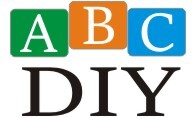Do It Yourself Arduino Projects: Forget those boring, pre-packaged kits! Dive headfirst into the electrifying world of Arduino, where blinking LEDs aren’t just lights, they’re the gateway to a universe of awesome DIY creations. We’re talking about transforming mundane objects into robotic marvels, turning your home into a smart haven, and generally unleashing your inner mad scientist (responsibly, of course!).
Prepare for a journey filled with code, circuits, and maybe a few minor explosions (just kidding…mostly).
This guide takes you from absolute beginner to surprisingly capable maker, with projects ranging from a simple LED blink to sophisticated sensor-based interactions. We’ll unravel the mysteries of circuits, decipher the cryptic language of Arduino code, and equip you with the knowledge to build your own amazing inventions. So grab your soldering iron (carefully!), your breadboard (don’t step on it!), and let’s get started on this electrifying adventure!
Getting Started with Arduino: A Humorous Guide to DIY Projects
So, you’ve got an Arduino board staring back at you, a tiny green circuit board promising untold electronic adventures. Don’t worry, you’re not alone! Many have stared into that abyss of blinking LEDs and mysterious code, only to emerge victorious (or at least, slightly less bewildered). This guide will lead you through the whimsical world of Arduino projects, from the simplest blink to more complex creations that will make your friends and family say, “Wow, you made
-that*?”
Beginner Arduino Projects: Baby Steps to Electronic Glory
Let’s start with projects so simple, even a caffeinated sloth could manage them. These projects will introduce you to the basics, building your confidence (and maybe a tiny robot or two).
| Project Name | Components | Difficulty | Estimated Time |
|---|---|---|---|
| Blinking LED | Arduino Uno, LED, 220Ω resistor, jumper wires | Beginner | 15 minutes |
| Simple Button Control | Arduino Uno, LED, 220Ω resistor, push button, jumper wires | Beginner | 30 minutes |
| Light Sensor Control | Arduino Uno, LED, 220Ω resistor, photoresistor, jumper wires | Beginner | 45 minutes |
| Buzzer Alarm | Arduino Uno, buzzer, resistor, jumper wires | Beginner | 20 minutes |
| Temperature Sensor Display (Basic) | Arduino Uno, temperature sensor (LM35), LED, 220Ω resistor, jumper wires | Beginner | 1 hour |
LED Blinking: From Simple to Spectacular
Let’s dive into the classic: the blinking LED. It’s the “Hello, world!” of Arduino projects. But we’ll spice things up with variations.
Basic Blink: The simplest code imaginable. The LED turns on, waits, then turns off, and repeats.
void setup()
pinMode(13, OUTPUT); // Set pin 13 as output
void loop()
digitalWrite(13, HIGH); // Turn LED on
delay(1000); // Wait for 1 second
digitalWrite(13, LOW); // Turn LED off
delay(1000); // Wait for 1 second
Faster Blink: Reduce the delay time to make it blink faster.
Patterned Blink: Use multiple delays and digitalWrite commands to create complex patterns.
Controlling an LED with a Button: Three Different Approaches
Now for some interactive fun! Here are three ways to control an LED using a button, each with a slightly different approach.
- Method 1: Simple On/Off: The LED turns on when the button is pressed and off when released. A simple circuit with the button connected to a digital pin through a resistor.
- Method 2: Toggle Switch: Each press of the button toggles the LED between on and off. Similar circuit as Method 1, but the code uses a variable to keep track of the LED’s state.
- Method 3: Debouncing: This method prevents the LED from flickering due to button bounce (multiple readings from a single press). Requires adding a small delay in the code to filter out spurious readings.
Circuit diagrams for each method would show simple connections: Arduino digital pin to button (with resistor), button to ground, and LED (with resistor) to another digital pin and ground.
Intermediate Arduino Projects: Level Up Your Skills: Do It Yourself Arduino Projects
Ready to move beyond the basics? These projects introduce more complex components and concepts, challenging you to think creatively and solve more intricate problems.
Temperature Sensor and LCD Display: Reading and Displaying Data
This project involves reading temperature data from a sensor (like the LM35) and displaying it on an LCD screen. This demonstrates data acquisition and display, essential skills for many Arduino applications. The circuit would involve connecting the temperature sensor to analog pins and the LCD to digital pins, with appropriate power and ground connections. The code would involve reading the analog voltage from the sensor, converting it to temperature, and then sending the data to the LCD for display.
Potentiometer Reading: Two Different Methods
A potentiometer allows for variable resistance, enabling analog input control. This project explores two methods for reading data from a potentiometer: using the analogRead() function directly and using the map() function for scaling the output.
- Method 1: Direct Analog Reading: This method directly reads the analog value from the potentiometer pin and uses it as it is. This gives a raw reading between 0 and 1023.
- Method 2: Mapping the Output: The map() function scales the raw analog reading to a more usable range, such as 0-255 for controlling brightness or 0-180 for servo control.
Code examples would show the differences between using analogRead() alone versus using analogRead() with map().
Controlling a DC Motor: Speed Control and Challenges
This project involves controlling a small DC motor using an Arduino. Speed control can be achieved using Pulse Width Modulation (PWM). Potential challenges include motor stall current and overheating.
- Connect the motor to a motor driver shield (for higher current).
- Use PWM to control the motor speed.
- Monitor the motor’s temperature to prevent overheating.
- Implement safety features to prevent motor damage.
Advanced Arduino Projects: For the Bold and the Brave
Now we’re talking serious Arduino wizardry! These projects require a deeper understanding of programming, electronics, and communication protocols.
Arduino-to-Arduino Serial Communication: Inter-Device Chat
This project involves two Arduinos communicating with each other using serial communication. One Arduino acts as a sender, and the other as a receiver. The protocols used would be the standard serial communication protocol, and the code would involve using Serial.print() and Serial.read() functions to send and receive data. Error handling and data synchronization would be crucial aspects.
Controlling Multiple Servo Motors: Synchronized Movement
This project explores the simultaneous control of multiple servo motors. Timing is crucial here to avoid conflicts and ensure smooth, coordinated movement. The code needs to manage the timing of each servo’s movement carefully to avoid jitter or collisions.
Ultrasonic Sensor Integration: Triggering Actions Based on Distance
This project integrates an ultrasonic sensor to measure distance and trigger an action based on the reading (e.g., turning on an LED when an object is detected).
Safety considerations are paramount when working with motors, sensors, and external power supplies. Always ensure proper wiring, grounding, and power management to prevent damage to your components or personal injury.
Arduino Projects with External Components: Expanding the Possibilities
Let’s explore how to integrate Arduino with various external components to create even more sophisticated projects.
Comparing Display Types: LCD, OLED, and Seven-Segment
| Display Type | Pros | Cons | Integration Complexity |
|---|---|---|---|
| LCD | Widely available, relatively inexpensive, easy to use libraries | Can be bulky, lower resolution compared to OLED | Low |
| OLED | High contrast, low power consumption, vibrant colors | More expensive than LCD, requires specific libraries | Medium |
| Seven-Segment | Simple, low cost, good for displaying digits | Limited display capacity, requires individual segment control | Medium |
Sensor Integration and Data Interpretation
Various sensors expand Arduino’s capabilities. Understanding their output and interpreting the data is crucial.
- Temperature Sensor (LM35): Provides analog voltage proportional to temperature. Requires conversion to Celsius or Fahrenheit.
- Light Sensor (Photoresistor): Resistance varies with light intensity. Requires conversion to a light level reading.
- Ultrasonic Sensor (HC-SR04): Measures distance using sound waves. Provides distance in centimeters or inches.
Remote Control via Wi-Fi: Building a Wireless System, Do it yourself arduino projects
Integrating a Wi-Fi module allows remote control of your Arduino projects. Setup involves connecting the module, installing libraries, and writing code to handle network communication. Security is a major consideration here, including using secure protocols and strong passwords to protect against unauthorized access.
Troubleshooting Common Arduino Issues: Debugging and Prevention
Even seasoned Arduino veterans encounter problems. Here’s how to handle some common issues.
Common Problems and Solutions
- Problem: Code upload fails. Solution: Check connections, try different USB ports, reinstall Arduino IDE.
- Problem: Unexpected behavior. Solution: Use Serial Monitor for debugging, check for typos in code.
- Problem: LED doesn’t light up. Solution: Verify wiring, check LED polarity, ensure power supply is working.
- Problem: Sensor readings are erratic. Solution: Check sensor connections, calibrate the sensor, add filtering to the code.
- Problem: Arduino resets unexpectedly. Solution: Check power supply, ensure sufficient power, check for short circuits.
Effective Debugging with the Serial Monitor
The Serial Monitor is an invaluable tool for debugging. It allows you to print variable values and monitor the flow of your program. Best practices include using descriptive messages, printing values at key points in the code, and clearing the monitor before each run for clean output.
Preventing Hardware Issues
Careful wiring and power management are key to preventing hardware problems. Double-check all connections before powering on, use appropriate resistors to protect components, and ensure the power supply can handle the current draw of your circuit.
So, you’ve journeyed through the world of DIY Arduino projects, from the simplest blink to the most complex sensor interactions. You’ve wrestled with code, conquered circuits, and maybe even learned a new curse word or two (we won’t judge!). Remember, the beauty of Arduino lies not just in the finished product, but in the journey of creation itself. So, keep experimenting, keep learning, and most importantly, keep making! The possibilities are as limitless as your imagination (and your budget for components).
Now go forth and build something amazing!
Questions Often Asked
What kind of tools do I need to start?
Basic tools include a breadboard, jumper wires, a USB cable, and a screwdriver. More advanced projects may require additional tools like a soldering iron.
Where can I buy Arduino boards and components?
Examine how craft ideas for big kids can boost performance in your area.
You can find them online from retailers like Amazon, Adafruit, SparkFun, or at local electronics stores.
What if my Arduino isn’t working?
Check your wiring, power supply, and code for errors. The Arduino IDE’s serial monitor is your best friend for debugging.
Is Arduino programming difficult to learn?
The C++ based language is relatively easy to pick up, especially with plenty of online tutorials and resources.
Are there safety precautions I should follow?
Always be mindful of short circuits, overheating components, and sharp objects. Never work with electricity if you’re unsure of what you’re doing!