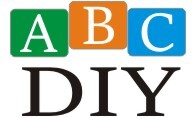Easy Arduino projects for beginners unlock a world of electronic fun! Forget intimidating circuits and cryptic code – Arduino makes crafting your own interactive gadgets surprisingly simple. This guide will show you, step-by-step, how to build exciting projects, from a simple blinking LED to a light-sensitive alarm, all while learning the fundamentals of electronics and programming. Get ready to unleash your inner maker!
We’ll cover the essential components, explain the basics of Arduino programming, and provide clear instructions for each project. Even if you’ve never touched a soldering iron before, you’ll be amazed at what you can create. We’ll also tackle common beginner hurdles, like button debouncing, and offer tips for troubleshooting. So grab your Arduino, gather your components, and let’s get started!
Easy Arduino Projects for Beginners: A Whirlwind Tour
So, you’re thinking about dipping your toes into the wonderful world of Arduino? Excellent choice! Arduino is like the LEGOs of electronics, allowing you to build amazing things without needing a PhD in electrical engineering. Think blinking lights, robotic arms, and even your own smart home gadgets – all within your grasp!
Here are three compelling reasons why Arduino is perfect for beginners: it’s incredibly user-friendly, boasts a massive supportive community, and opens up a universe of creative possibilities. Get ready to unleash your inner maker!
Basic Arduino Components
Before you embark on your Arduino adventure, you’ll need a few essential tools. Think of it as gathering your superhero gear before saving the day (or at least, making a blinking LED).
| Component | Description | Purpose | Example |
|---|---|---|---|
| Arduino Board (e.g., Uno) | The brain of the operation; a microcontroller that runs your code. | Executes the program, controls other components. | Arduino Uno, Nano, Mega |
| Breadboard | A perforated board for easily connecting components. | Provides a solderless prototyping platform. | A standard 830-point breadboard |
| Jumper Wires | Colorful wires for connecting components to the breadboard and Arduino. | Create electrical connections. | Assorted colors for easy circuit tracing |
| LED (Light Emitting Diode) | A tiny light source that glows when electricity flows through it. | Provides visual output from your program. | Standard 5mm LED (various colors available) |
Blinking LED: The Classic Beginner Project
Let’s start with the quintessential Arduino project: the blinking LED. It’s like the “Hello, World!” of electronics, a simple yet satisfying introduction to the power of programming hardware.
This circuit involves connecting an LED to the Arduino, then writing a simple program that turns the LED on and off repeatedly. The LED acts as a visual indicator of your Arduino’s success!
Circuit Diagram: Imagine a simple diagram showing an LED’s longer leg (positive) connected to a resistor (e.g., 220 ohms), then to a digital pin on the Arduino (e.g., pin 13). The shorter leg (negative) of the LED connects to ground on the Arduino.
Arduino Code: The code involves using the pinMode() function to set the LED pin as an output, and then using the digitalWrite() function to switch the LED on (HIGH) and off (LOW) repeatedly with a delay() in between.
Flowchart: A simple flowchart would show the program’s logic: Start -> Set pinMode -> digitalWrite HIGH -> delay -> digitalWrite LOW -> delay -> loop back to digitalWrite HIGH.
Controlling an LED with a Button
Now let’s add some interactivity! This project introduces a button to control the LED, transforming a passive blinker into a responsive system. The button acts as a switch, letting you manually turn the LED on and off.
Circuit Diagram: The circuit now includes a button connected between a digital pin on the Arduino and a resistor (e.g., 10k ohms) to ground. The other side of the resistor is connected to the digital pin. The LED remains connected as before.
Arduino Code: The code will read the button’s state using digitalRead(). A simple if statement will toggle the LED’s state based on whether the button is pressed. Crucial here is debouncing: adding a small delay or using a debouncing library to prevent multiple readings from a single button press.
Button Debouncing: This technique prevents the Arduino from registering multiple button presses from a single physical press, ensuring smooth operation.
Reading Sensor Data (Potentiometer)
Time to introduce sensors! A potentiometer is a variable resistor that acts as an analog input, allowing you to control something based on its position. Think of it as a dial that changes the value.
Potentiometer as Analog Input: A potentiometer provides a variable voltage based on its position, which the Arduino reads as an analog value (0-1023).
Circuit Diagram: Connect the potentiometer’s outer two pins to 5V and ground on the Arduino. Connect the middle pin to an analog pin (e.g., A0).
Arduino Code: The code reads the analog value from the potentiometer using analogRead(), maps this value to a range suitable for controlling the LED’s brightness using map(), and then sets the LED’s brightness using analogWrite().
Visual Representation: Imagine a graph showing the potentiometer’s position (0-1023) on the x-axis and the LED’s brightness (0-255) on the y-axis, illustrating a linear relationship.
Simple Motor Control
Let’s add some movement! This project introduces the exciting world of motor control. Small DC motors are readily available and easily controlled with an Arduino.
Motor Types: DC motors are a common choice for beginners due to their simplicity. Stepper motors provide precise control over position, but are slightly more complex.
Circuit Diagram: A simple circuit involves connecting a DC motor to the Arduino using a motor driver (e.g., L293D) to control the direction and speed. The motor driver protects the Arduino from the high current demands of the motor.
Arduino Code: The code uses digitalWrite() to control the motor’s direction pins and analogWrite() to control its speed through Pulse Width Modulation (PWM).
Code Organization: The code should be organized into functions for clarity and maintainability: functions for setting motor direction and speed.
Examine how cute christmas crafts to do at home can boost performance in your area.
Creating a Simple Light Sensor, Easy arduino projects for beginners
Let’s make a project that reacts to its environment. A photoresistor, also known as a light-dependent resistor (LDR), changes its resistance based on the amount of light falling on it.
Photoresistor Functionality: The photoresistor’s resistance decreases as the light intensity increases. The Arduino reads this change in resistance as a change in voltage.
Circuit Diagram: Connect the photoresistor in a voltage divider circuit with a resistor (e.g., 10k ohms). Connect one end of the photoresistor and resistor to 5V, the other end of the resistor to ground, and the junction point between the photoresistor and resistor to an analog pin (e.g., A0).
Arduino Code: The code reads the analog value from the photoresistor using analogRead(). Based on the light level, it triggers an action, such as turning on an LED if the light level falls below a certain threshold.
Sensor Calibration: Calibration involves adjusting the threshold value based on the ambient light conditions in your environment.
Building a Basic Temperature Sensor
Let’s build something practical! Temperature sensors are useful for a wide variety of applications, from monitoring room temperature to creating a weather station.
Suitable Temperature Sensor: A common choice for beginners is the LM35 temperature sensor, which outputs a voltage directly proportional to the temperature.
Sensor Connection: Connect the LM35’s Vcc to 5V, Ground to ground, and the output pin to an analog pin on the Arduino.
Arduino Code: The code reads the analog value from the LM35, converts it to temperature using a simple formula, and displays it on the serial monitor using Serial.print().
Error Handling: Simple error handling might involve checking for sensor readings outside a reasonable range (e.g., below absolute zero or above boiling point).
Further Exploration and Resources
This is just the beginning! The world of Arduino is vast and exciting. To continue your journey, here are some resources and project ideas.
- Arduino Official Website: A wealth of information, tutorials, and examples.
- Instructables: A community-driven website with countless Arduino projects.
- SparkFun: A great source for Arduino components and tutorials.
Here are some additional easy projects:
- Simple Traffic Light
- Seven-Segment Display
- Line Following Robot
- Distance Sensor (Ultrasonic)
Don’t be afraid to experiment and explore! The possibilities are endless.
| Project | Complexity |
|---|---|
| Blinking LED | Beginner |
| Button-Controlled LED | Beginner |
| Potentiometer Control | Beginner |
| Simple Motor Control | Intermediate |
| Traffic Light | Intermediate |
From the humble blink of an LED to the responsive dance of a motor, your journey into the world of Arduino has just begun! You’ve taken your first steps into the exciting realm of electronics and programming, and the possibilities are endless. Remember, the key is to experiment, to have fun, and to not be afraid to make mistakes – they’re the best learning opportunities.
So, keep tinkering, keep creating, and keep exploring the amazing things you can build with Arduino!
FAQ Guide
What software do I need for Arduino?
You’ll need the Arduino IDE (Integrated Development Environment), which is free and available for download from the official Arduino website.
Where can I buy Arduino components?
Online retailers like Amazon, SparkFun, and Adafruit are great places to source Arduino boards and components. Many local electronics stores also carry them.
What if my code isn’t working?
Double-check your wiring, ensure your code is correctly uploaded, and carefully examine any error messages the IDE provides. Online forums and communities are invaluable resources for troubleshooting.
Can I use different LEDs or motors?
Yes! While the examples use specific components, you can often substitute similar ones. However, pay attention to voltage and current ratings to avoid damaging your Arduino.